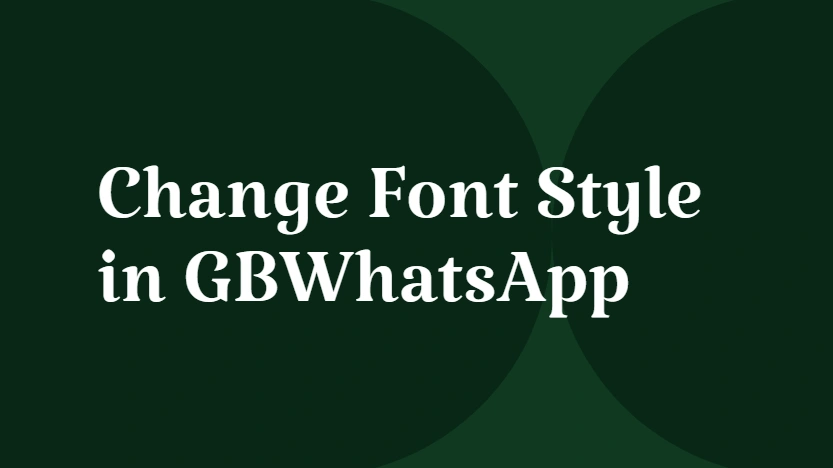How to Change Font Style in GBWhatsApp?
In everyday conversations, font style is more than decoration—it shapes how messages are received. If you’re a freelancer, you want your client to clearly read detailed project notes. If you’re leading a team, you need important updates in group chats to stand out without visual clutter. And as a casual user, you may simply want your chats to feel warmer, or to distinguish between formal and friendly exchanges. On official WhatsApp, every message looks the same—uniform, plain, and sometimes harder to process when chats get long.
Instead,GBWhatsApp changes that by giving you full control over fonts. Apart from hiding online statues,one of the most exciting features of GBWhatsApp is the ability to adapt fonts to different types of conversations, making each chat feel more intentional and expressive.
From Plain to Personalized: What Makes GBWhatsApp Fonts Special?
Fonts have a big impact on how we perceive text. A sleek modern font can make chats look polished and professional, while a playful handwritten style instantly makes conversations feel more personal and relaxed. The default WhatsApp font, though functional, often feels plain and repetitive, especially if you spend hours messaging every day. GBWhatsApp improves this by giving you the freedom to change fonts as often as you like. Whether you want a font that’s easier on the eyes for long work updates, something stylish to match your personality, or even a custom font that reflects your brand, the app makes it simple. With its built-in collection and the option to upload your own .ttf files, GBWhatsApp ensures your chat interface feels unique, expressive, and tailored to you.
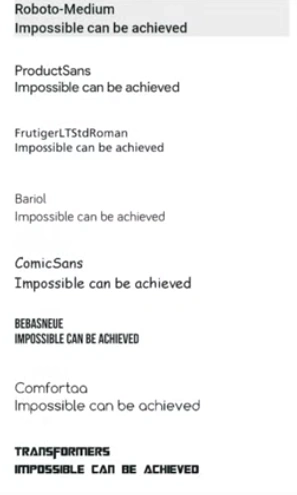
How to Access and Apply New Fonts in GBWhatsApp
Customizing fonts in GBWhatsApp is a simple process, and you can do it in just a few steps:
- Open GBWhatsApp and tap the three dots in the upper-right corner of the screen.
- From the dropdown menu, select GB Settings to enter the customization panel.
- In the settings screen, choose the Universal tab, then tap Styles (Look and Feel).
- Scroll down to the bottom, where you’ll find two key options: Font Style and Load Font.
- Font Style: This brings up a list of pre-installed fonts. Just pick the one you like, restart GBWhatsApp, and your new style will be applied instantly.
- Load Font: If you’d prefer something unique, use this option to upload a
.ttffont file from your device. After restarting the app, your chosen custom font will be activated.
By following these steps, you can quickly refresh the look of your chat interface, making GBWhatsApp feel more personal and aligned with your style.
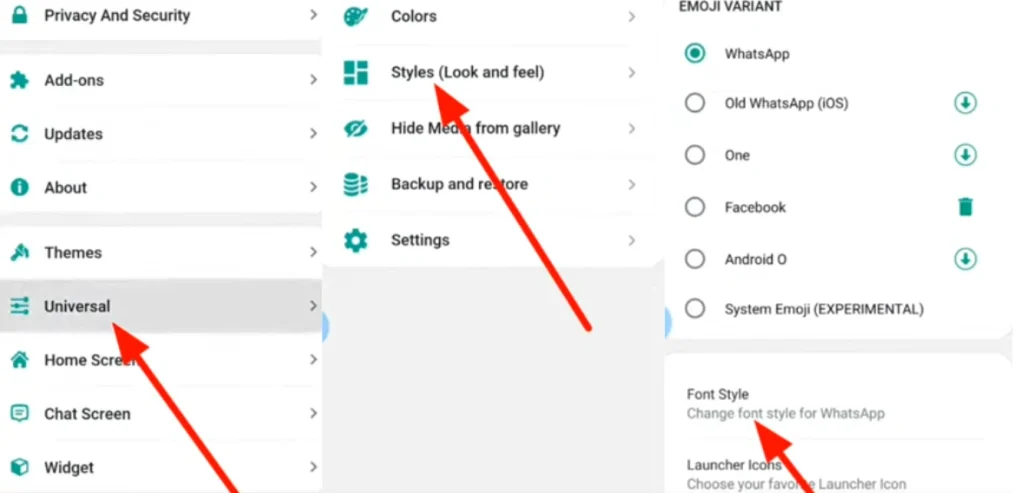
Exploring Font Choices That Fit Different Chat Styles
Choosing the right font can do more than look pretty—it can help your messages be clearer, set the mood, and even influence how people interpret your tone.
- Professional or Study Groups: Long group updates, project notes, or study material can quickly become overwhelming if the font is hard to read. Clean, minimalist fonts like simple sans-serif or modern styles make every word easy to scan and understand. This is especially useful when you’re sharing detailed instructions, important deadlines, or technical information.
- Casual Friend Chats: For lighthearted banter, memes, or inside jokes, playful fonts such as rounded, handwritten, or decorative styles make messages feel more fun and personal. They add visual energy to your conversation and make your chats stand out from the default monotone look.
- Family Groups: Family chats often combine casual updates with important reminders, so readability is key. Warm, easy-to-read fonts strike the right balance between personality and clarity, helping everyone—from younger siblings to grandparents—follow messages without confusion.
- Special Occasions: Fonts can even reflect events or moods. During holidays, a festive font can make greetings feel more celebratory; for birthdays, playful scripts can add a cheerful touch. GBWhatsApp allows you to experiment with fonts so your chats can reflect not just the content, but the occasion as well.
Switching fonts isn’t just about style—it’s a subtle way to control the tone, improve readability, and enhance the overall chat experience. With GBWhatsApp, each conversation can look and feel exactly how you want it to.
Resetting Fonts Back to Default When Needed
If you’re not satisfied with a font you’ve applied, or if it becomes hard to read, GBWhatsApp also it easy to return to the default style. Follow these simple steps:
- Open GB Settings → Universal → Styles (Look and Feel), just like you did when changing the font.
- Scroll down to the Font Style option.
- Select the default font from the list.
Once you’ve done this, your chat interface will immediately revert to the original WhatsApp look, restoring clarity and familiarity while keeping all your messages intact.
Tips to Get the Best Font Experience
- Balance readability with design: stylish fonts are fun, but always make sure they’re easy to read in long chats.
- Keep multiple favorites: switch fonts depending on the mood or type of conversation.
- Use custom uploads sparingly: while loading your own
.ttffonts can be exciting, too many changes may slow down the app.
By following these tips, you’ll make the most of GBWhatsApp’s customization without sacrificing readability or performance. You can even set Auto Reply Messages in GBWhatsApp to ensure you never miss responding, whether for personal chats or business conversations.